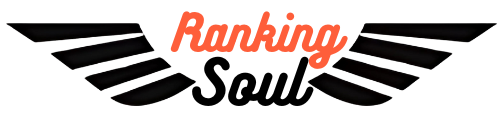How to Add My Business Address
in Google Map ?
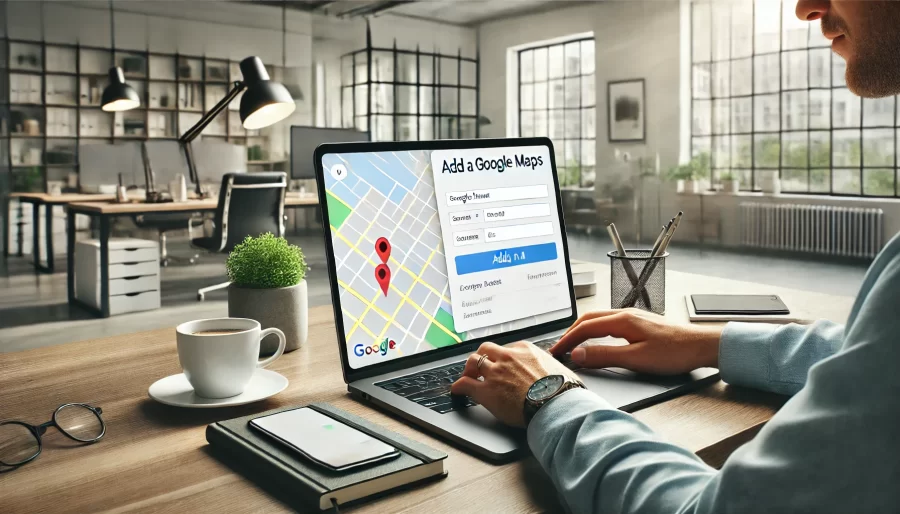
If you are a business owner, it is important that your business maintains a presence on the internet. One of the best ways to make your company better known online is to add your business address to Google Maps. This lets your prospective customers find you easily and enhances your reliability. In this detailed post, we will show you how to add your business address in Google Maps in a range of easy steps.
Why Adding Your Business Address to Google Maps is Essential
The use of Google Maps has become crucial for locating nearby businesses and services. By adding your business address to Google Maps allows you to:
Increase your chances of appearing in local searches.
Encourage more customers to visit your place.
Help them easily find your location and have access to your contact info.
Gain their trust as they can see your business listed on a credible site.
Gain their trust as they can see your business listed on a credible site.
Step-by-Step Guide to Add Your Business Address to Google Maps
Step 1: Go to Google My Business (GMB)
Open Google My Business and sign in with your Google account details. Google My Business is the platform that lets you deal with Google Maps and search results, which are among the top gateway sites to your business.
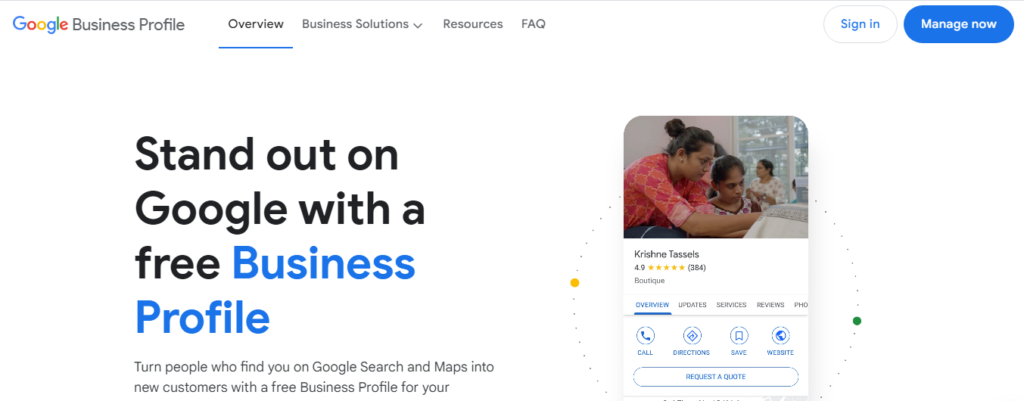
Step 2: Add Your Business
As soon as you sign in, enter by clicking on the “Manage Now” button. Then, you will be asked to look your business up. In case your business does not appear, just click on “Add Your Business to Google
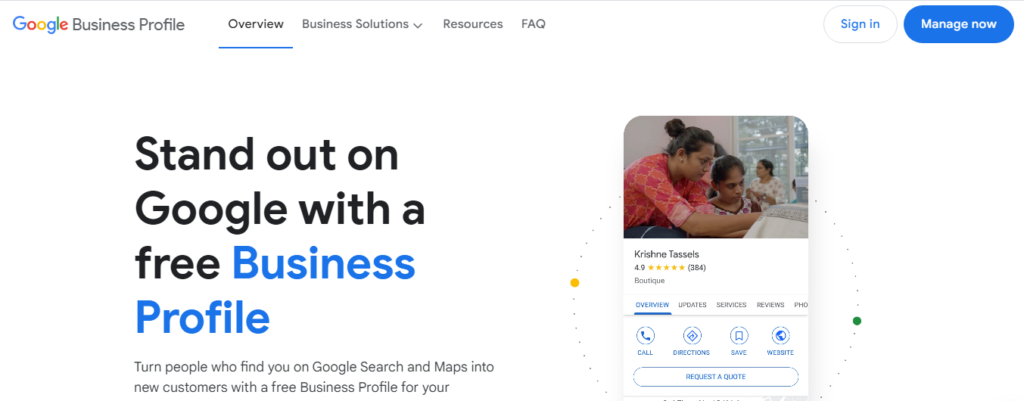
Step 3: Enter Your Business Details
Please provide the necessary information regarding your business:
- Business Name: Be sure to check if the name on your signage and official documents are consistent.
- Category of Business: Choose the most suitable category from the drop-down menu to proceed with the registration.
- Business Address: Put in your full and correct address on the provided line. Make sure there are no typos so that clients can easily find you.
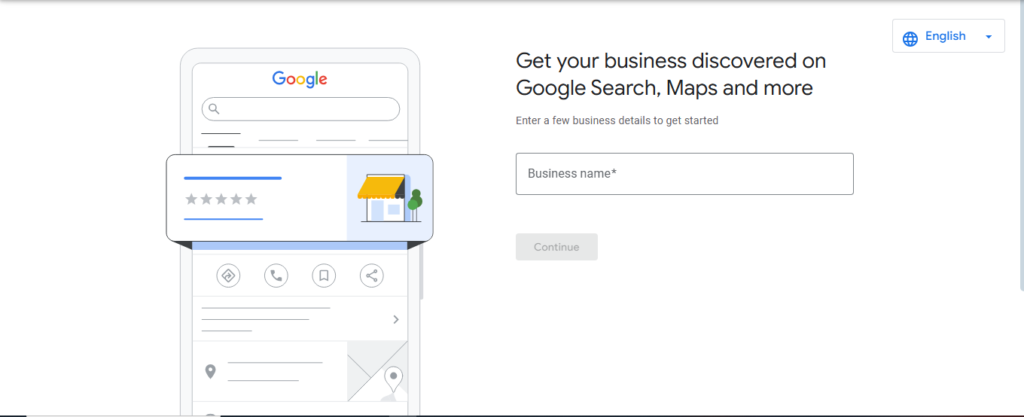
Step 4: Pin Your Location on the Map
On submitting your address, a Google Map pin will be displayed on the widget. It provides the possibility of moving the pin choosing your actual business’s specific location on the map. This approach will be the key to accuracy in navigation.
Step 5: Provide Contact Information
Enter your business phone number and website URL. This makes it easier for customers to contact you or visit your site for more details.
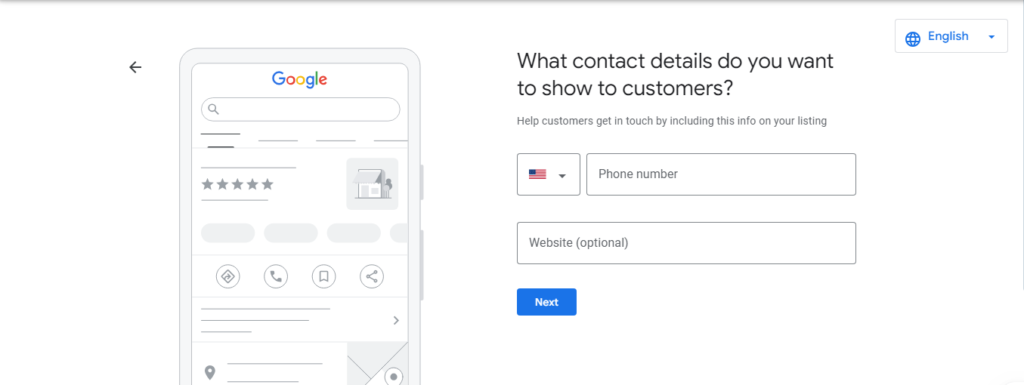
Step 6: Verify Your Business
Google needs proof of business in the first place to be sure your business is real. Different methods can be used to check your business one of which is as follows:
- Postcard by Mail: Google is going to send you a postcard that contains a verification code to your business address. This process usually takes 5-7 business days.
- Phone Verification: Only for the chosen businesses which Google will send a code through an SMS or a call.
- Email Verification: In some instances, a business can be verified by using an email link
- Instant Verification: If you have already verified your business in Google Search Console, it might be an option.
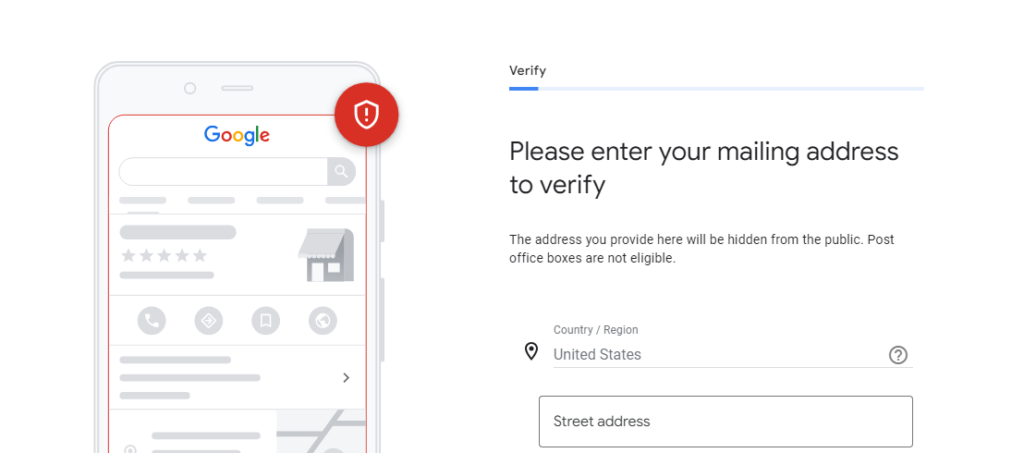
Step 7: Optimize Your Business Listing
When Google Maps has been verified, try to enhance your listing by:
- Having some good images of your business or the products you offer
- To excite customer interest through the usage of relevant keywords, produce a business description that is catchy and makes people want to visit your business.
- The business hour updates and additional services are ready for the community.
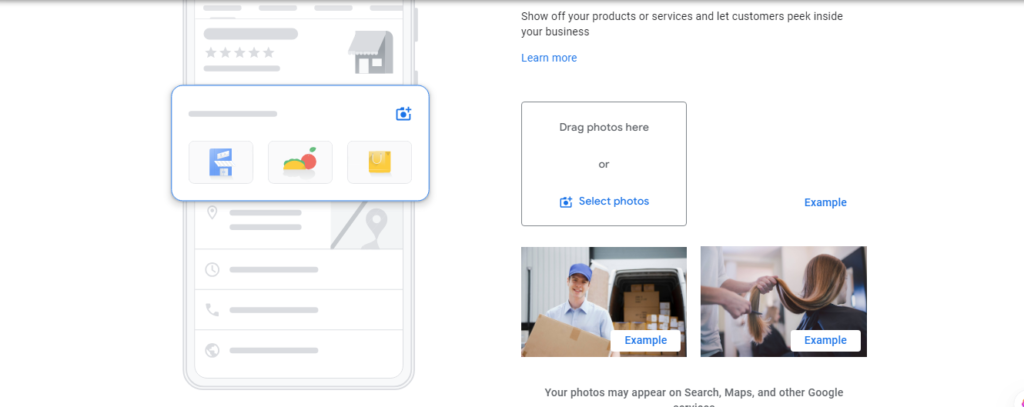
Tips for Optimizing Your Business on Google Maps
1. Use Relevant Keywords
Introduce not only “local business services,” but also “nearby shops,” and “business location in [city name]” keywords to add and improve the ranking of your descriptions and contributions in local searches.
2. Encourage Customer Reviews
Request the happiest customers to leave positive feedback. SEO ranking of local businesses can dramatically increase through reviews, which also build customer trust.
3. Keep Information Updated
Change your opening hours, contact addresses, and services every now and then to make sure it is up to date to the customers.
4. Leverage Google Posts
Drop a line on Google Posts allowing business owners the opportunity to share promotions and events. Having these on your business profile results in more action from your customers.
Common Challenges and How to Overcome Them
Address Not Recognized by Google Maps
If your address is not seen by the Google Maps site, make certain it’s in the form used by the local postal system. You may also use the “Add a Missing Place” functionality to forward your location for a review.
Verification Delays
When you get your verification message underruns, first, make sure your address details are all entered correctly and you have tried the Google support for troubleshooting.
Low Visibility in Search Results
When you list your place, make sure that you are using keywords that are relevant to your area. Also, visualize high-grade photos and stick to your updates consistently so you could get higher ranks.
Conclusion
Adding your business address to Google Maps is a critical step in creating a web identity. It enhances your discoverability, attracts more visitors to your business and, therefore, fosters confidence among potential clients. This manual will tell you in detail how to put your business on Google Maps which will be truly a winning point for you.